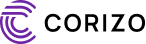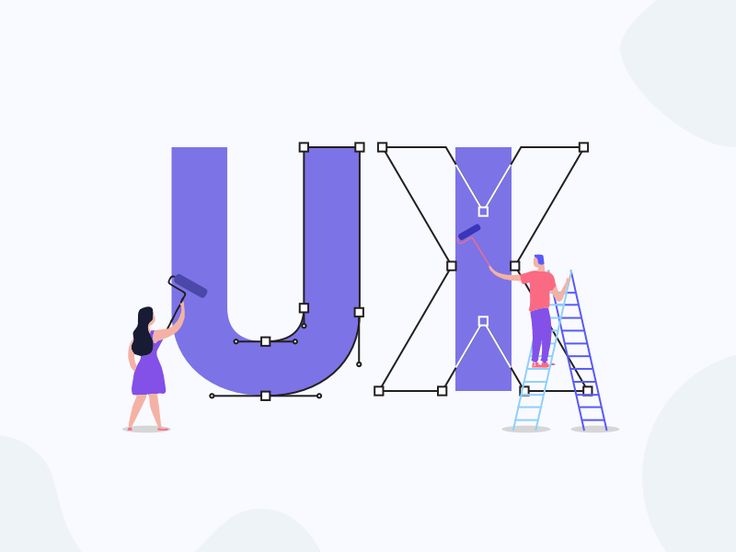In the fast-paced world of digital design, having the right tools at your fingertips can make all the difference. Whether you’re a seasoned UI/UX designer or just starting your journey, using reliable and powerful design software is crucial. If you’re working on a Windows system, you’re in luck—there are numerous professional-grade UI/UX tools tailored for Windows that can help you create stunning, user-friendly interfaces.
Below, we explore the best UI/UX designing tools for Windows that every designer should consider using.
1. Figma (Browser-Based + Desktop App)
Why it’s great:
Figma has quickly become the go-to UI/UX design tool due to its real-time collaboration features and seamless performance on Windows. Though originally browser-based, it also offers a desktop app that runs smoothly on Windows systems.
Key Features:
-
Live collaboration
-
Cloud-based autosave
-
Intuitive vector tools
-
Interactive prototyping
Best For: Teams working on collaborative projects.
2. Adobe XD
Why it’s great:
Part of the Adobe Creative Cloud suite, Adobe XD offers a robust platform for both UI design and prototyping. It’s optimized for Windows and supports integration with other Adobe products like Photoshop and Illustrator.
Key Features:
-
Auto-animate transitions
-
Voice prototyping
-
Responsive resizing
-
Plugin support
Best For: Designers already familiar with Adobe products.
3. Sketch (via Third-Party Emulators)
Note: Sketch is macOS-native, but some designers use virtualization tools like Parallels or Hackintosh setups to run it on Windows. However, this is not ideal for beginners or professionals looking for reliability.
Alternative: Figma and Adobe XD offer similar capabilities natively on Windows.
4. Axure RP
Why it’s great:
Axure RP is known for its advanced prototyping capabilities, allowing for complex interactions and logic-based flows without needing to code.
Key Features:
-
Conditional logic
-
Dynamic content
-
Advanced prototyping tools
-
Team collaboration features
Best For: Designers focused on UX and functional prototypes.
5. InVision Studio
Why it’s great:
InVision Studio is designed for creating interactive prototypes with animation and screen transitions. It’s a solid choice for Windows users who need smooth animation features.
Key Features:
-
Motion design tools
-
Rapid prototyping
-
Vector editing
-
Seamless syncing with InVision Cloud
Best For: Designers looking to create animated UI experiences.
6. Framer Web (Browser-Based)
Why it’s great:
Although primarily used in the browser, Framer is a code-friendly prototyping tool that supports real-time collaboration and high-fidelity design.
Key Features:
-
React-based code components
-
Interactive design
-
Collaboration tools
-
Animation support
Best For: Designers comfortable with code and interaction design.
7. Balsamiq Wireframes
Why it’s great:
If you’re focusing on wireframing, Balsamiq is a lightweight tool that helps you sketch your ideas quickly. Its drag-and-drop interface mimics hand-drawn sketches, making it ideal for early-stage UX design.
Key Features:
-
Quick wireframing
-
Low-fidelity mockups
-
Offline desktop version
-
Simple UI elements
Best For: Beginners and early-stage design planning.
8. Mockplus
Why it’s great:
Mockplus is a lesser-known but powerful tool for prototyping and wireframing. Its simple interface and reusable components make it suitable for rapid development cycles.
Key Features:
-
Drag-and-drop interface
-
Component library
-
Multi-user collaboration
-
Design-to-dev handoff tools
Best For: Quick prototyping and design teams.
Conclusion
Choosing the best UI/UX design tool for Windows depends on your workflow, team needs, and level of expertise. For collaborative work, Figma shines. If you’re part of the Adobe ecosystem, Adobe XD integrates seamlessly. Need advanced prototyping? Axure RP and InVision Studio offer powerful solutions.
Ultimately, experimenting with a few of these tools will help you find the one that best matches your creative process. Whichever tool you choose, ensure it enhances both your design efficiency and your user experience vision.