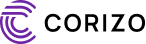AutoCAD, developed by Autodesk, is one of the most widely used computer-aided design (CAD) software programs in the world. Whether you’re an aspiring architect, civil engineer, mechanical designer, or interior decorator, mastering AutoCAD is essential for turning your design ideas into accurate digital drawings.
But where should you start? And what are the core concepts you must master to become proficient in AutoCAD?
In this blog, we’ll explore the most important concepts to focus on when learning AutoCAD, especially for beginners aiming to build a strong foundation.
1. User Interface (UI) Navigation
Before diving into drawing, it’s important to get comfortable with AutoCAD’s workspace. Learn to navigate:
-
Command line (where you type commands)
-
Ribbon panels (where tools are grouped by tabs)
-
Model space vs. layout space
-
Toolbars and status bar
Tip: Learning keyboard shortcuts can dramatically boost your speed and productivity.
2. Basic Drawing Tools
AutoCAD is built around precise geometric drawings. You must master:
-
Line, Polyline, and Circle
-
Rectangle, Arc, and Ellipse
-
Polygon and Spline
These tools form the foundation for almost every design.
3. Object Snapping and Ortho Mode
Precision is key in CAD. Learn to use:
-
Object Snap (OSNAP): Snaps to endpoints, midpoints, centers, etc.
-
Ortho Mode: Forces drawing in straight vertical/horizontal lines
-
Polar Tracking: Helps draw at specific angles
These tools help maintain accuracy and alignment in your drawings.
4. Modify Tools
You’ll often need to alter or reshape your drawings. Important modify tools include:
-
Move, Copy, and Rotate
-
Trim and Extend
-
Mirror, Offset, and Scale
-
Fillet and Chamfer
These commands let you efficiently edit geometry without redrawing.
5. Layers and Layer Management
Layers are critical for organizing your drawing. They allow you to:
-
Assign different colors, linetypes, or lineweights
-
Turn visibility on/off
-
Lock or freeze objects
Mastering layer management will make your drawings cleaner, easier to manage, and more professional.
6. Dimensioning and Annotations
Adding dimensions and notes is essential for communicating your design. Learn:
-
Linear, Aligned, Angular, Radius, and Diameter Dimensions
-
Text styles and Multiline Text (MTEXT)
-
Leaders and callouts
Proper dimensioning ensures your designs are understood correctly during construction or manufacturing.
7. Blocks and Attributes
Blocks are reusable objects like doors, windows, symbols, or mechanical parts. You must understand:
-
How to create and insert blocks
-
How to edit blocks with Block Editor
-
Adding attributes (e.g., part numbers, specifications)
They reduce repetitive work and maintain consistency.
8. Layouts and Plotting
After designing, you need to prepare your drawing for printing. This includes:
-
Setting up viewports in layout space
-
Choosing appropriate paper size and scale
-
Plotting to PDF or hardcopy using plot styles
Understanding plotting is key to sharing and presenting your work professionally.
9. Xrefs (External References)
Xrefs let you link external drawings into your main drawing. They are especially useful in:
-
Team projects
-
Large architectural or engineering designs
They help keep projects organized and reduce file size.
10. 3D Modeling (Advanced)
Once you’re confident in 2D, you can explore AutoCAD’s 3D capabilities:
-
Creating extrusions, revolves, and sweeps
-
Working with solids, surfaces, and meshes
-
Applying materials and lighting
3D modeling is widely used in architecture, product design, and mechanical engineering.
Final Thoughts
Mastering AutoCAD isn’t about memorizing every command—it’s about understanding how to use key tools efficiently and accurately. Start with 2D fundamentals, build solid drawing and editing habits, and gradually move into more complex features like layers, blocks, and plotting.