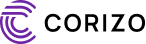AutoCAD is widely used by engineers, architects, and designers for creating precise drawings and models. Beyond drawing and drafting tools, AutoCAD also provides features that improve workflow and collaboration. One such feature is the hyperlink. But what exactly is a hyperlink in AutoCAD, and how does it help users? Let’s find out.
1. Understanding Hyperlinks in AutoCAD
In AutoCAD, a hyperlink is a link that you can attach to an object, text, or block within your drawing. When someone clicks on that object, the hyperlink opens a file, web page, or document.
Just like hyperlinks on the internet, hyperlinks in AutoCAD connect your drawing to external information, making your design more interactive and informative.
2. Why Use Hyperlinks in AutoCAD?
Hyperlinks are not just decorative—they serve practical purposes:
-
Reference Documents: Link a drawing object to related files like specifications, spreadsheets, or PDFs.
-
Web Integration: Connect to a company website, online catalog, or product datasheet directly from your drawing.
-
Navigation: Quickly open another drawing or project file related to the selected object.
-
Collaboration: Share detailed resources with team members without cluttering the drawing.
3. How to Add a Hyperlink in AutoCAD
Adding a hyperlink is simple. Here’s how:
-
Select the object or text in your drawing.
-
Right-click and choose Hyperlink from the context menu.
-
In the Insert Hyperlink dialog box, enter the file path, folder location, or web URL.
-
Click OK to apply the hyperlink.
Now, whenever you hover over or click the object, AutoCAD will open the linked file or page.
4. Example Use Cases
Here are some practical scenarios where hyperlinks make a big difference:
-
An architect linking a door block to the manufacturer’s catalog.
-
An engineer connecting a drawing object to a PDF with detailed technical specifications.
-
A project manager linking project drawings to schedules stored in Excel.
-
A designer linking an electrical component symbol to its product page for easy ordering.
5. Managing and Editing Hyperlinks
You can manage hyperlinks in AutoCAD by:
-
Removing Hyperlinks: Right-click the object and choose Remove Hyperlink.
-
Editing Hyperlinks: Right-click the object, choose Hyperlink, and update the link path.
-
Testing Hyperlinks: Hover over the object or use the Ctrl + click shortcut to open the link.
Final Thoughts
A hyperlink in AutoCAD is a simple yet powerful feature that connects your design to external resources, improving efficiency, collaboration, and documentation. By attaching hyperlinks, you create smart drawings that do more than just display shapes—they become gateways to deeper project information.