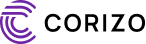If you’re new to AutoCAD, you’ve probably heard about Polar Tracking — one of the most useful tools for drawing precise lines and angles. Yet, many beginners struggle to understand how it actually works and how to use it effectively in their designs.
Don’t worry! This guide will help you understand what Polar Tracking is, why it’s important, and how to use it step-by-step to make your AutoCAD drawings faster and more accurate.
What Is Polar Tracking in AutoCAD?
Polar Tracking in AutoCAD is a feature that helps you draw lines at specific angles. When enabled, it displays a visual guide (tracking line) every time your cursor aligns with certain preset angles, such as 0°, 90°, 180°, or any custom angle you choose.
In simple terms, it allows you to draw straight and angled lines easily without constantly typing in coordinates or using construction lines.
Why Is Polar Tracking Important?
Polar Tracking is a huge time-saver, especially for precision-based designs such as:
-
Architectural floor plans
-
Mechanical drawings
-
Electrical layouts
-
3D models
Here’s why it’s so useful:
-
Ensures your lines stay perfectly aligned at exact angles
-
Reduces drawing errors
-
Makes drafting smoother and faster
-
Helps maintain geometric accuracy without manual measurement
How to Enable Polar Tracking in AutoCAD
Activating Polar Tracking is simple. Follow these easy steps:
Step 1: Turn On Polar Tracking
You can turn on Polar Tracking in two ways:
-
From the Status Bar:
Look for the Polar Tracking (POLAR) icon at the bottom of your AutoCAD window (it looks like a right-angle line). Click on it to toggle it ON. -
Using Command Line:
TypePOLARand press Enter, then choose ON.
Step 2: Set Your Preferred Angle
To customize your tracking angles:
-
Right-click the Polar Tracking icon in the Status Bar.
-
Select Settings.
-
In the Drafting Settings window, check Polar Tracking.
-
Choose a preset angle (like 45°, 90°, 30°, etc.) or enter your own custom angle.
Now, when you draw a line, AutoCAD will automatically “snap” your cursor to those angles.
How to Use Polar Tracking
Once Polar Tracking is turned on, here’s how to use it in your drawing:
-
Start a Line Command:
TypeLINE(or click the line icon) and press Enter. -
Pick a Start Point:
Click anywhere in your drawing area. -
Move Your Cursor:
As you move your cursor, you’ll notice tracking lines appearing at set angles (like 0°, 90°, etc.). -
Enter a Length:
Type the line length you want and press Enter.
AutoCAD will automatically create a perfectly aligned line according to the tracking angle.
Example: Drawing Lines at Custom Angles
Let’s say you want to draw lines at a 30° angle.
-
Turn on Polar Tracking.
-
Go to Settings → Increment Angle → 30°.
-
Use the Line Tool, select your starting point, and move your cursor until it aligns with the 30° tracking guide.
-
Enter your desired length and hit Enter.
Your line will now be drawn exactly at 30°.
Tips for Using Polar Tracking Efficiently
✅ Combine with Object Snap (OSNAP):
Use both together for precise alignment with existing points or edges.
✅ Use F10 Shortcut:
Quickly toggle Polar Tracking ON or OFF using the F10 key.
✅ Customize Multiple Angles:
You can add multiple angles in settings if you often draw at specific directions.
✅ Use PolarSnap Mode:
This snaps your cursor to incremental distances along the tracking line — great for consistent spacing in your designs.
Common Issues and Fixes
🔹 Polar Tracking Not Working?
-
Make sure it’s turned ON (check the status bar).
-
Verify that Ortho Mode (F8) is OFF — it can override Polar Tracking.
-
Check that your Drafting Settings are configured correctly.
🔹 Tracking Lines Not Appearing?
-
Zoom in closer — they may be off-screen.
-
Ensure your Dynamic Input (F12) is enabled.
Conclusion
Polar Tracking in AutoCAD is an essential tool for anyone who values precision and speed in their designs. Whether you’re creating architectural plans or mechanical components, this feature ensures that your lines are perfectly aligned at accurate angles — without constant manual input.
Once you master Polar Tracking, you’ll notice a big improvement in both accuracy and workflow efficiency. So, turn it on, customize your angles, and let AutoCAD do the hard work for you!