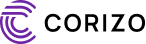AutoCAD is one of the most popular software tools used for computer-aided design (CAD). Whether you’re an architect, engineer, or designer, mastering AutoCAD can help you create precise and detailed drawings, blueprints, and models. If you’re looking to learn AutoCAD, it’s essential to have a solid foundation in both the software and the design principles behind it. In this blog, we’ll explore the basic skills, tools, and knowledge you need to get started with AutoCAD.
1. Basic Computer Skills
Before diving into AutoCAD, it’s important to have a general understanding of how to operate a computer. This includes:
- Basic navigation: Understanding file management, opening and saving files, and using the keyboard and mouse efficiently.
- Operating System Knowledge: Familiarity with your computer’s operating system (Windows or macOS) is essential, as AutoCAD may function slightly differently depending on the system you’re using.
If you’re already comfortable with using a computer, you’re off to a great start!
2. Understanding CAD Concepts
AutoCAD is primarily a CAD tool, so having a basic understanding of what CAD is and how it works will help you grasp the software’s functions more easily. Key CAD concepts include:
- 2D Drafting: Drawing basic shapes, lines, and curves on a flat surface. You’ll create simple plans, elevations, and layouts.
- 3D Modeling: The ability to create three-dimensional shapes and structures. This is more complex but essential if you’re working in fields like architecture or product design.
- Precision and Scaling: CAD designs are all about precision. You’ll need to understand how to draw accurately, scale objects, and create measurements in a digital environment.
Grasping these concepts will provide a solid foundation as you begin learning AutoCAD.
3. Basic Drawing Tools
AutoCAD offers a wide variety of drawing tools, each serving a unique purpose. To get started, you need to become familiar with the basic drawing tools:
- Line Tool: The most fundamental tool for drawing straight lines between two points.
- Circle Tool: Used to draw circles with specified radii or diameters.
- Rectangle and Polygon Tools: Useful for creating more complex shapes such as squares, rectangles, and polygons.
- Arc Tool: Creates arcs of varying radii, angles, and spans.
- Polyline Tool: Helps create a continuous sequence of lines or curves, allowing you to combine multiple segments into one object.
Understanding how these tools work and how to access them from the AutoCAD interface is the first step in your journey.
4. Basic Editing Tools
Once you’ve learned how to create basic drawings, you’ll need to edit them. Familiarizing yourself with basic editing tools is essential for modifying and refining your designs. Key editing tools include:
- Move Tool: Move objects from one location to another.
- Copy Tool: Duplicate objects to reuse in other areas of your drawing.
- Rotate Tool: Rotate objects around a fixed point by a specified angle.
- Trim and Extend Tools: Trim away excess portions of objects or extend them to meet other objects.
- Mirror Tool: Create a mirror image of selected objects.
These editing tools will help you make quick adjustments and clean up your drawings.
5. Layer Management
AutoCAD allows you to organize your drawing elements into different layers. Layers are like transparent sheets stacked on top of each other, allowing you to separate different parts of your drawing for better organization and easier editing. For instance:
- Layer Properties: Control the color, line type, and visibility of different elements in your drawing.
- Layer Control: Turn layers on or off, freeze or thaw them, and lock or unlock them to make specific editing tasks easier.
Learning how to use layers effectively will help you keep your projects organized and reduce confusion when working on complex drawings.
6. Coordinate Systems
AutoCAD works based on a coordinate system that allows you to place objects accurately on the drawing sheet. Understanding basic coordinate systems is crucial for precision in your drawings:
- Cartesian Coordinates: Use X and Y axes (and Z for 3D) to position points on your drawing.
- Polar Coordinates: Define points based on distance and angle from a specific location.
- Relative Coordinates: Define points relative to another point, useful for drawing in a sequence.
Mastering these coordinate systems is important for creating accurate, scaled drawings.
7. Basic Dimensioning and Annotation
Dimensioning refers to adding measurements to your drawings so that others can understand the size and proportions of your designs. Basic dimensioning tools include:
- Linear Dimensions: Indicate the length of lines and distances between points.
- Angular Dimensions: Indicate the angle between two lines.
- Radial and Diameter Dimensions: For circles and arcs, these dimensions indicate the radius or diameter.
- Text and Annotation: Add textual notes and annotations to explain details of your design, such as material specifications or assembly instructions.
Proper dimensioning and annotation help communicate the design’s details clearly and accurately.
8. AutoCAD Interface and Navigation
Familiarizing yourself with the AutoCAD interface is crucial for navigating the software efficiently. The interface includes several key components:
- Command Line: Where you type in commands to execute specific tasks. The command line is an essential feature that allows you to input precise instructions quickly.
- Toolbars and Palettes: These contain icons and menus for different drawing and editing tools.
- Viewport: The area where your drawing is displayed and edited. You can have multiple viewports for working on different parts of the drawing simultaneously.
- Status Bar: Displays information about your current workspace and drawing environment.
Getting comfortable with the interface will help you use AutoCAD more efficiently and speed up your workflow.
9. Basic Knowledge of Design Principles
Lastly, having some basic design knowledge can be helpful when learning AutoCAD. While AutoCAD is a powerful tool for technical drawings, understanding basic design principles, such as balance, proportion, and layout, will improve the quality of your work. Knowing how to design with purpose will ensure your CAD models and drawings are functional and aesthetically pleasing.
Conclusion
Learning AutoCAD requires a combination of technical skills, design knowledge, and familiarity with the software’s tools and features. By building a strong foundation in these basic concepts and tools—such as drawing and editing techniques, coordinate systems, and layer management—you’ll be on your way to creating professional-level designs. Remember, AutoCAD is a versatile tool, and the more you practice, the more proficient you’ll become. Whether you’re creating 2D drafts or 3D models, mastering these basics is the first step to becoming a skilled AutoCAD user